Club.noww.in
In this tutorial, you’ll learn how to work with Python’s venv module to create and manage separate virtual environments for your Python projects. Each environment can use different versions of package dependencies and different versions of Python.
Once you’ve learned to work with virtual environments, you’ll be able to help other programmers reproduce your development setup and make sure that your projects never create dependency conflicts.
By the end of this tutorial, you’ll know how to:
- Create and activate a Python virtual environment
- Explain why you want to isolate external dependencies
- Visualize what Python does when you create a virtual environment
- Customize your virtual environments using optional arguments to venv
- Deactivate and remove virtual environments
- Choose additional tools for managing your Python versions and virtual environments
Working with virtual environments is a common and effective technique used in Python development. Gaining a better understanding of how they work, why you need them, and what you can do with them will help you master your Python programming workflow.
Throughout the tutorial, you can select code examples for either Windows, Ubuntu Linux, or macOS. Pick your platform at the top right of the relevant code blocks to get the commands that you need, and feel free to switch between them if you want to learn how to work with virtual environments on other operating systems.
Free Bonus: Click here to download a free cheat sheet that summarizes the main venv commands you’ll learn about in this tutorial.
Take the Quiz: Test your knowledge with our interactive “Python Virtual Environments: A Primer” quiz. You’ll receive a score upon completion to help you track your learning progress:
Interactive Quiz
Python Virtual Environments: A PrimerIn this quiz, you'll test your understanding of Python virtual environments. With this knowledge, you'll be able to avoid dependency conflicts and help other developers reproduce your development environment.
How Can You Work With a Python Virtual Environment?
If you just need to get a virtual environment up and running to continue working on your favorite project, then this section is for you.
This tutorial uses Python’s venv module to create virtual environments. This module is part of Python’s standard library, and it’s been the officially recommended way to create virtual environments since Python 3.5.
Note: There are other great third-party tools for creating virtual environments, such as conda and virtualenv, that you’ll learn more about later in this tutorial. Either of these tools can help you set up a virtual environment and also go beyond just that.
For basic usage, venv is an excellent choice because it already comes packaged with your Python installation. With that in mind, you’re ready to create your first virtual environment.
Create It
Any time you’re working on a Python project that uses external dependencies you’re installing with pip, it’s best to first create a virtual environment:
This command creates a new virtual environment named venv using Python’s built-in venv module. The first venv that you use in the command specifies the module, and the second venv/ sets the name for your virtual environment. You could name it differently, but calling it venv is a good practice for consistency.
Activate It
Great! Your project now has its own virtual environment. Generally, before you start to use it, you’ll activate the environment by executing a script that comes with the installation:
Before you run this command, make sure that you’re in the folder containing the virtual environment you just created. If you’ve named your virtual environment something other than venv, then you’ll have to use that name in the path instead of venv when you source the activation script.
Note: You can also work with your virtual environment without activating it. To do this, you provide the full path to its Python interpreter when executing a command. However, you’ll likely want to activate the virtual environment after you create it to save yourself the effort of having to repeatedly type long pathnames.
Once you can see the name of your virtual environment in your command prompt—in this case (venv)—then you’ll know that your virtual environment is active. Now you’re all set and ready to install your external packages!
Read the full article at https://realpython.com/python-virtual-environments-a-primer/ »
[ Improve Your Python With 🐍 Python Tricks 💌 – Get a short & sweet Python Trick delivered to your inbox every couple of days. >> Click here to learn more and see examples ]
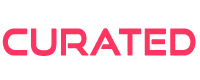
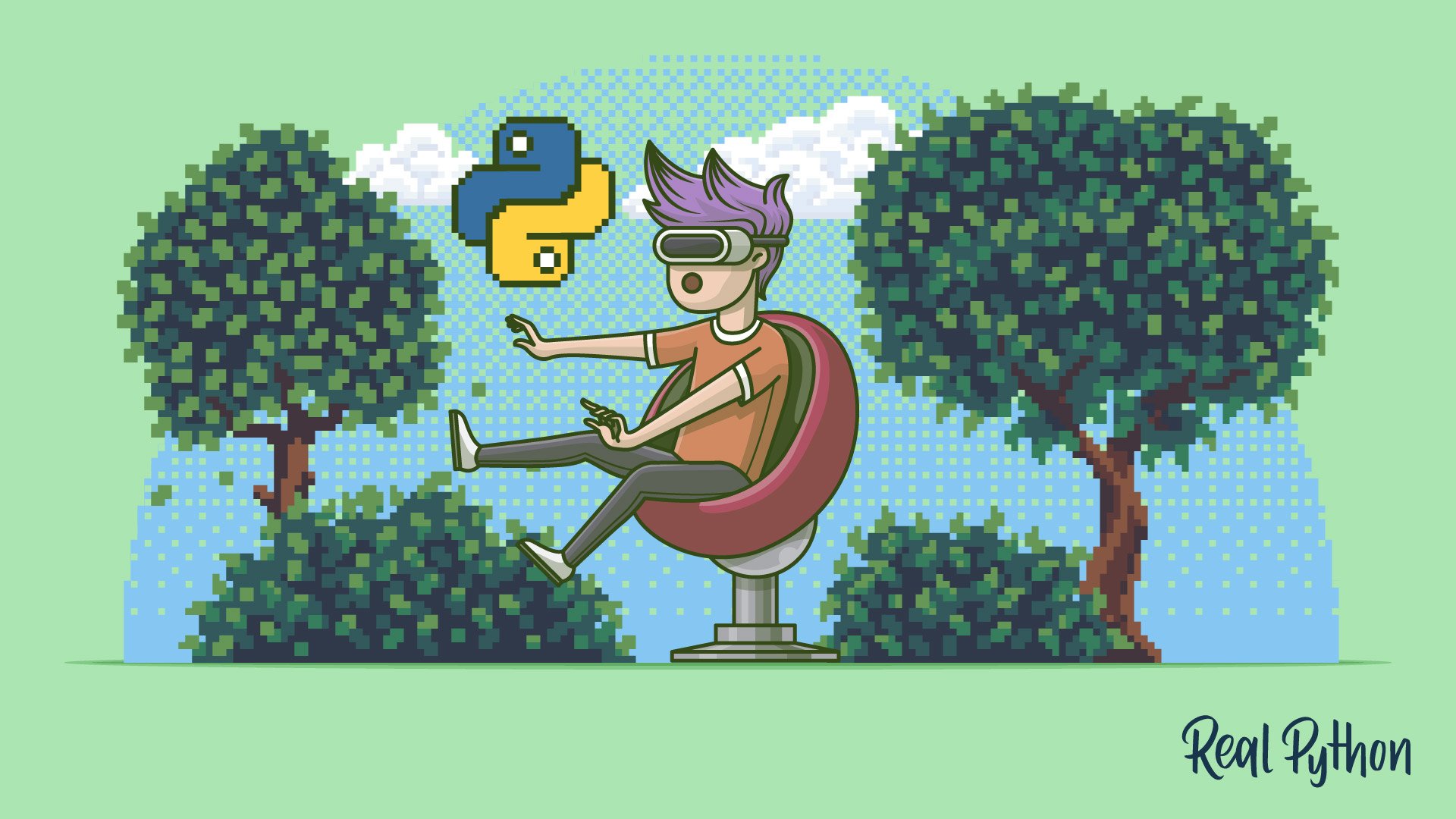




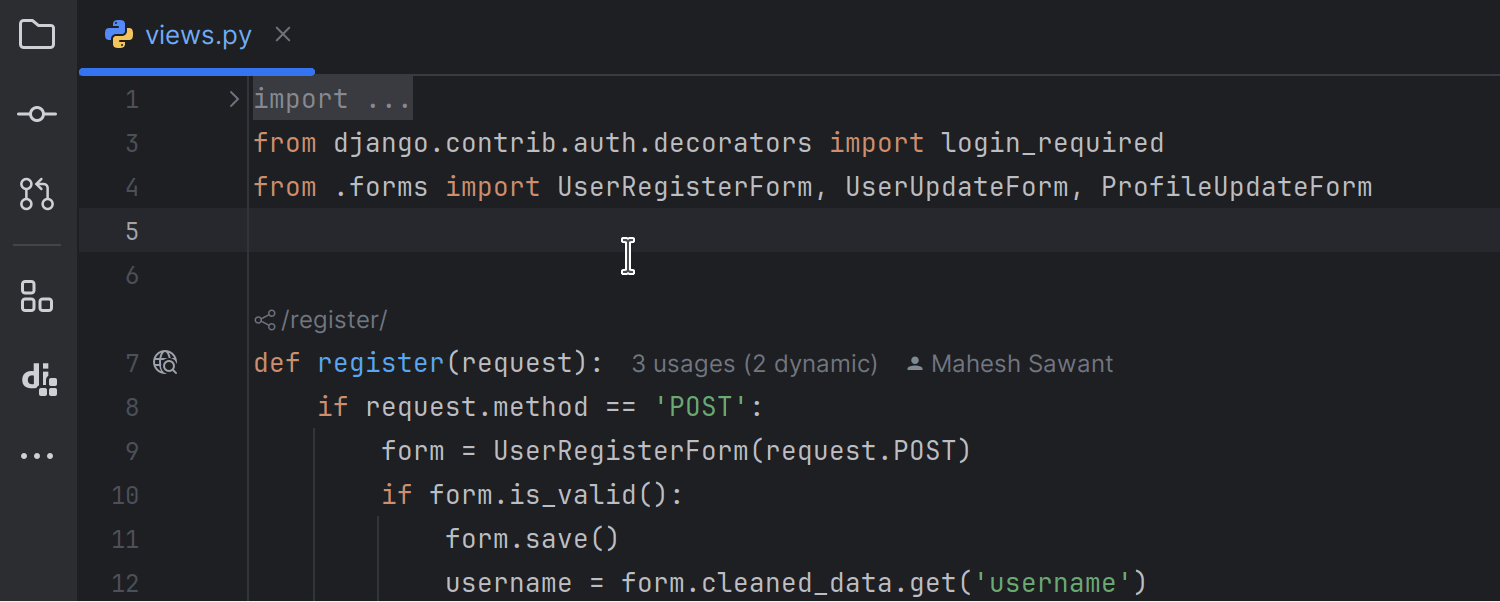






 English (US)
English (US)